Some Features of the X18 Digital Mixer
Some time ago, I needed an interface for making multi-channel audio recordings. Cost was a major factor, and I needed at least 16 microphone channels. After researching many options, I decided to get a Behringer X18 digital mixer. This was the most cost-effective digital mixer available at the time. It supports recording up to 20 channels, which include all channels plus the LR mix, via USB to a PC or Mac and an ASIO driver.. The 16 mic inputs support XLR and quarter-inch plugs, balanced or unbalanced. Inputs 1 and 2 support high-impedance devices such as guitar pickups.
The XR18 has the same functionality in a more compact, stage-friendly chassis, but the X18 was significantly cheaper, and its chassis works for me, as I am used to having my mixer on the table where I work during recording sessions, and the tablet that may be used as the interface does not have to be mounted in the space provided for it. The only functional difference between the two mixers is that the X18 uses TRS sockets for the Aux Outs while the XR18 uses XLR sockets, and the Aux inputs on the X18 uses RCA jacks while the XR18 uses quarter-inch phone jacks. There are adapter plates available for rack-mounting the XR18.
The XR18 has a small fan for cooling, while the X18 depends on unaided airflow. This means that the X18 is more sensitive to heat and should not be left on for long periods of time, say 6 to 8 hours or more, depending on ambient conditions. To overcome this possible problem. I purchased an inexpensive and silent cooling fan and placed it on one side of the mixer so that it blows cool air across the underside of the mixer. I recommend this approach.
As I write this, the X18 has limited availability, being replaced by the XR18 due to its popularity and possibly by the heat sensitivity of the X18. The information supplied below applies equally to the XR18 mixer.
The primary downside of this type of mixer is the lack of faders and physical controls. The user must be comfortable with using a computer or tablet to operate the device, and with the limitations of using such an interface. A touch screen is not as responsive as a physical interface. I sometimes find that I have to make a couple of attempts to move a fader on a tablet or phone, but a physical slider always responds immediately. It's somewhat easier to be precise with a physical control than with a touch screen. The Behringer does have a Fine setting that helps improve precision - however, one must engage that option. I prefer to use a mouse with the PC interface for these reasons. Some details about this follow.
In doing sound for theatrical performances, I find that I tend to focus on the PC screen a bit more and less on the stage action. This means that I must know the vocal cues for changing settings on the PC, not the visual actions on stage. This is less of a problem with a mixer that has actual sliders and controls. However, a digital mixer that has motorized sliders and the functionality of the X18 costs 4 times as much as the X18. This is out of my price range by a long shot.
That being said, I have been amazed at the functionality of this little mixer and the design of the PC interface. White I prefer to work with a PC, the tablet and phone interfaces are certainly very functional and can access all functions of the mixer. For example, when getting ready for a theatrical performance, it is very helpful to be able to go to the dressing room or backstage with my phone or tablet to do mike checks, or to stand in various places in the performance arena to make adjustments during sound checks. (Of course one can also do this with most digital mixers that have standard mixer physical controls.)
I'd like to point out some aspects of this mixer that I find very
helpful and functional. One thing I really like is the amount of
detail provided by the PC interface. There you can have an overview
of just about every aspect of the mixer settings, and the settings of
22 faders:
- 17 Channels,
- 4 FXs,
- the Selected Bus fader, which can be one of these:
- the Main Bus,
- one of the 4 Fxs,
- one of the 6 Mixes.,
- one of the 4 DCAs.
Each channel can be named and color-coded, but the original designation (Channel number, Aux, FX) is still displayed.
In addition, the display has small thumbnails of most of the various settings on the mixer, such as PEQ and Compression.

Of course, like any digital mixer, the X18 has EQ and Dynamics for every channel, and the display for these is quite good and functional. The picture below shows the PEQ settings panel for a channel used for a vocal. There is a high-pass filter and a 4-band fully parametric PEQ.

You can see the input and output levels, as well as the detailed settings for each EQ band, which can be changed by clicking on the particular setting.
You can also overlay a 100-band RTA analyzer, a very helpful feature. This shows the True EQ sliders and the RTA display.

Behringer uses True EQ to help overcome some issues with the standard GEQ bands due to their overlap, but a Standard GEQ can also be selected. A spectral display can also be selected.
The mixer offers a number of routing options, available from a tabbed panel, as shown below:
The I/O settings are very flexible. Below is the settings
panel for the Analog Inputs:

This shows that any input can be sent to any of the channels.
This picture shows the patch panel for the USB Sends:
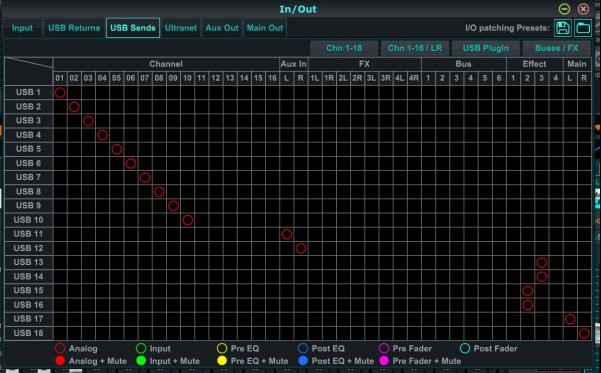
This shows that each Send can be assigned to any buss, and the
signal can come from 6 points in the signal chain, with or without
the Mute setting. This is tremendous flexibility.
A glance at the top tabs shows that there are several other routing options that can be selected.
The picture to the right shows the options tabs at the top of the Setup panel. A PC or Mac can connect with wireless or hard-wired IP, and the setup allows static or DHCP protocol. The X18 has a built-in router so it can be set as an access point also. The mixer can be connected directly to a PC or Mac with standard CAT 5 cable, no router is required.
Screens such as the Setup panel are windows that float above the Main operating panel. The Preferences lets the operator select among 8 options which panels stay on top. There are two User options panels, where one can select what control options are displayed in that panel.

The Preferences option also lets the operator select how the Solo function works, the option to set Fader mode to Fine, options to set Meter and RTA update rate to 50%, and whether to restore window settings on startup. The Monitor options are many. The PFL can be set to AFL if desired, for either Channel or Bus or both.
The overall Options panel takes care of the typical options available on a Digital Mixer,
- Setup displays the panel discussed above
- In/Out displays the Routing options, mentioned above
- Utility presents options to display several control windows
- Resize presents six display sizes for the main window
- Save lets one save Scenes or Channel Presets
- Load lets one open on of the Scenes or Presets
- Copy lets one copy the particular settings screen values
- Paste lets one paste these setting to another selected screen
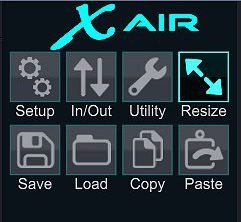
There are lots of videos and other tutorials on these mixers. A few are given here.
- A Behringer rep gives an overview of the X-Air series of mixers.
- Drew Brashler, 2017 Introduction to the XR18 mixer.
- Alan Hamilton has a good video with 5 tips for XR18 users. Shows the great utility of the PC interface.
- Alan shows how to connect the XR18 to the Reaper DAW. Good discussion of the I/O settings.
- Dave Nice, 2021, Using the Behringer XR18 with a DAW. In this case, the DAW is Reaper.
- A YouTube catalog of videos on the X-Air series of Mixers.
- The User Manual for X-Air mixers at Behringer
- A detailed overview of X-Air mixers by a Behringer product engineer.




